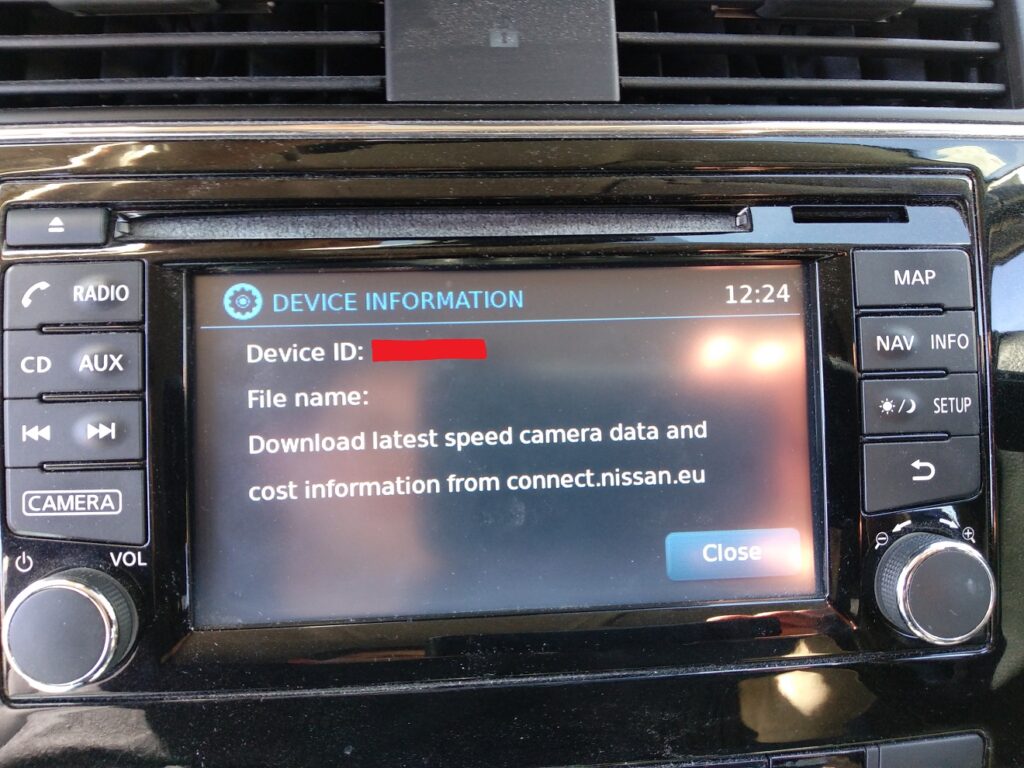
Following on from my previous post, I quickly found one useful thing that root access gets us. It allows us to remove the built-in speed camera data. This is good for two reasons: 1) it’s from 2013 so some of it is out of date 2) if you add your own speed camera database you get duplicate warnings. The old camera database comes with the head unit firmware, not the maps sd card, in a file called Alerts_0913.ntq. You can see this filename if you go through the menus to look at myPOI settings. You cannot normally remove this database, and the only way to update it was to replace it with a newer copy purchased from Nissan. With no way to remove these they become increasingly out of date and inconvenient, which is probably a deliberate tactic to get you to pay for the update. Only now they don’t even sell the update, so you’re stuck with 8 year old speed camera data! You can install a third party database of speed cameras, but then you get duplicate alerts where they appear in both.
Removing the old set of alerts is as simple as removing the folder /var/opt/bosch/dynamic/ffs/myPOIs (and its contents), using root access over ssh. If you’re not familiar with Linux, don’t have a laptop, don’t want to order a usb network adapter from china (wait weeks, and then maybe find it’s not the right type when it arrives), etc. then you need a simpler way. So I’ve written a little script that uses the technique from ea to produce a usb stick image that will do it for you. You just plug in the stick and it does the job, wait for the reboot, remove the stick during the boot up Nissan logo (if you don’t remove the stick it’ll keep doing it and keep rebooting) and you’re done.
The code to create the image is on GitHub. I’ve written it as a tool that can create an image based on one or more included scripts. So far the scripts include a test script (to see if your device is compatible with the method used to gain access), a script to enable sshd and a script to remove the built in POIs (note it will also remove any custom ones, but you can put these back on afterwards of course). Sadly you will need a Linux system to create the image, but once created you can share them and write them in Windows so ask a friend if you don’t have one.
Update – bit more info on the internal POIs. The ntq files that you used to be able to purchase from Nissan were encrypted, and in some way tied to the device (that’s why a device ID is displayed on the screen where it tells you the name of the built in file). When you install them from a usb stick they are decrypted and copied to the internal filesystem at /var/opt/bosch/dynamic/ffs/myPOIs/myPOIWarnings. The file retains it’s ntq extension, despite no longer being encrypted, and is now just a csv file. The ntq extension ensures that it will not get deleted when you choose to delete POIs from the menu. Along side the ntq file is a file called DInfoCW.dat which is also a csv file, containing: Alerts_0913.ntq,953088,8,37,15,16,9,2013
Which appears to be: filename, filesize (of the ntq file), time and date. Filesize is off by a few bytes, but I suspect that’s an error in the file.
When you add your own csv file of camera locations the csv is copied to the same location as the ntq, and a file is created alongside it called DirInfo.dat with the same format as DInfoCW.dat (the filesize it contains is exactly that of the csv file). Another identical is also created in the folder above (/var/opt/bosch/dynamic/ffs/myPOIs).
Also in /var/opt/bosch/dynamic/ffs/myPOIs is the file completequadtree.dat which contains all the POIs in some more efficient binary format. This is regenerated when you install a new csv/ntq file or when you delete your custom POIs (assuming you have the built-in ntq, if you don’t then the file and the folder containing it is removed completely).