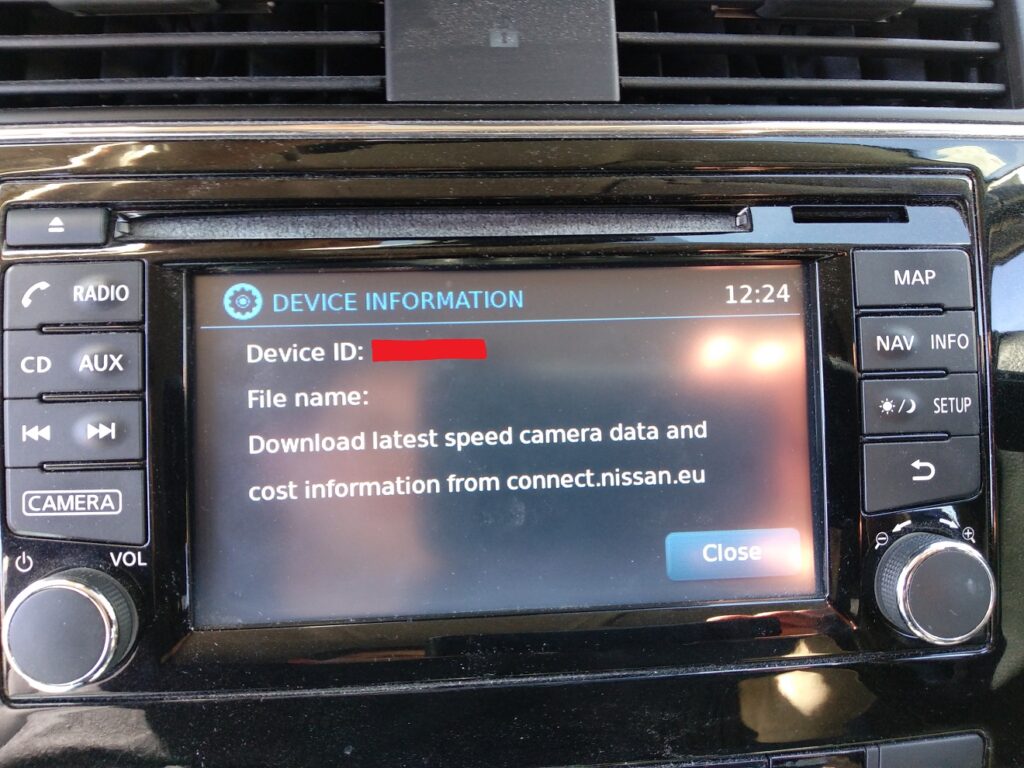The maps on the Nissan Connect aren’t great, if you look at the metadata on the sd card the actual data used in the latest version is always at least a year old. Another personal annoyance is that the maps think the speed limit on several roads around my house is 20mph, which is not true and never has been. I have over-speed warning turned on, so I get lots of annoying and incorrect warnings when driving near the house. I have no expectation that this will ever get fixed in the maps officially, so I started to wonder about fixing it myself.
Having looked at files on the sd card I’m not convinced that’s going to be very likely, unless there are some tools out there on the internet but a quick google hasn’t found anything. Possibly no one has made any effort to understand the maps because if you edit them they probably work on the system – the contents of the sd card appear to be signed. The file cryptnav/data/data/misc/sdx_meta.dat contains a list of files that are hashed (or in some cases just the first 2kb of them) and signed. These files look like they’re probably key to the rest of the map data, so it’s likely any change to the map data will break the signature. A file of md5 checksums for the nav application update files is also included in the hash list, to ensure they aren’t modified either.
Other interesting things of note in sdx_meta.dat is a start date (seems unnecessary) and an end date (happily this is blank so they don’t expire). Guessing from the acronyms, it also looks like there’s the option to tie the contents to an sd card (via cid) or to a specific vehicle (by vin), again these are both blank values so not currently in use.
In order to edit the maps we either need to sign the edited version (not possible without the private key) or bypass the signature check. The latter is easy. The signature is ultimately verified by the function BPCL_EC_DSA_Verify in /opt/bosch/processes/libosal_linux_so.so and the return code can simply be patched so it always returns 0 (success).
If you want to play with map modifications (please do, I want to know how to fix my local speed limits!) I have added a script to my lcn-patcher tool to modify libosal_linux_so.so for you. The patch will need to be tailored for each version of the library, as it will have been re-compiled with each version of the firmware. The patch currently works with firmware versions F16A, D554 and D605, and uses md5 to check the file before modification (it also makes a backup and there is a script to restore the backup). For unknown versions, it will copy it to the sd card so it can be analysed for patching. As always, you modify your head unit at your own risk!
Update: See here from some initial work on understanding the map data formats.